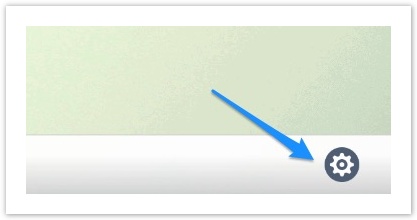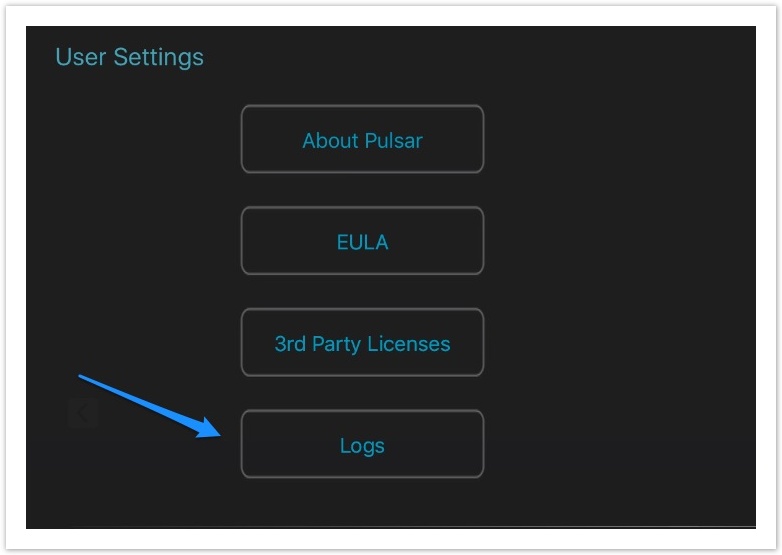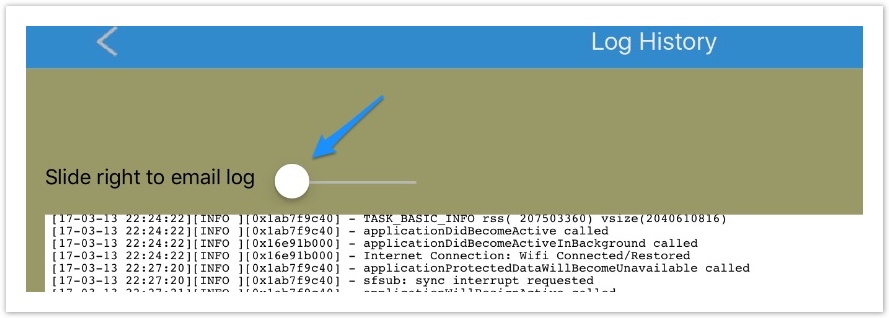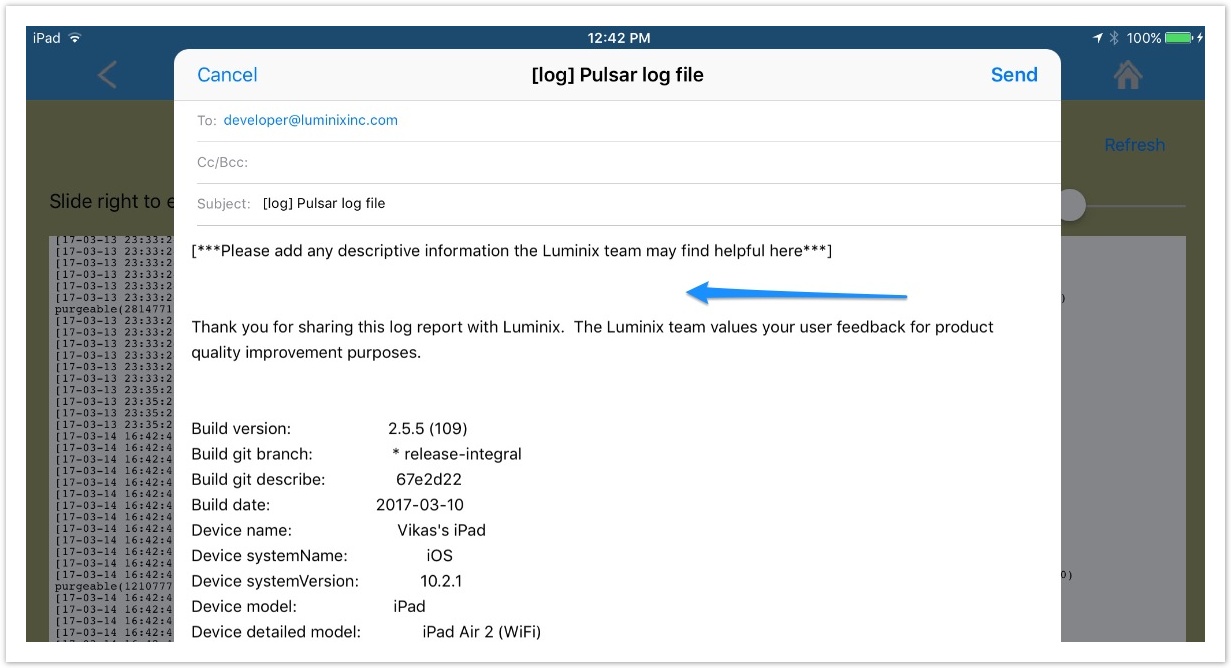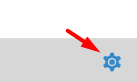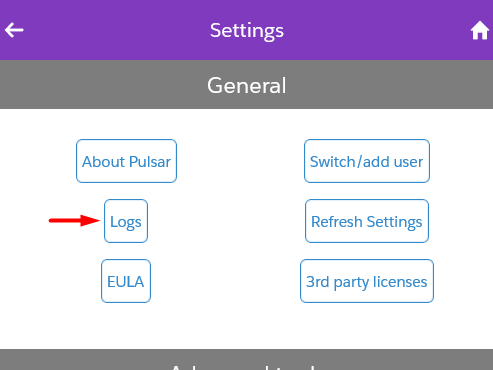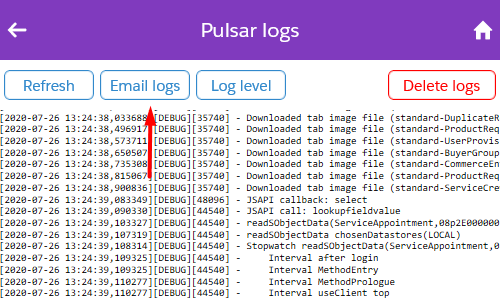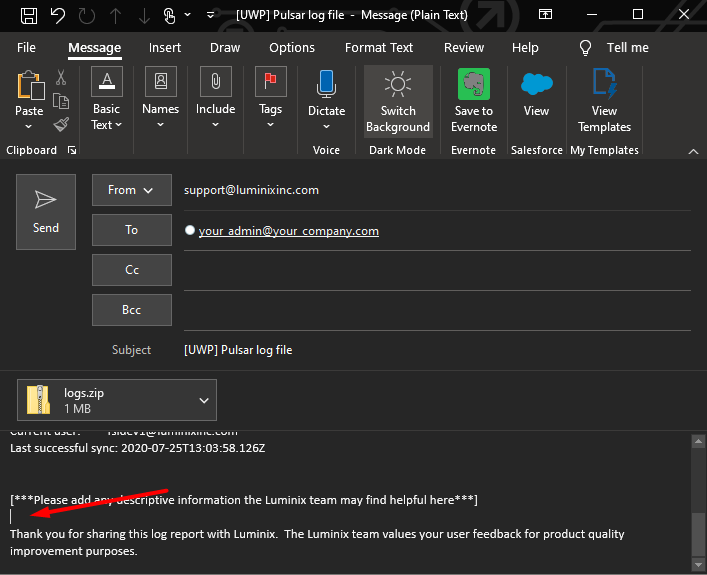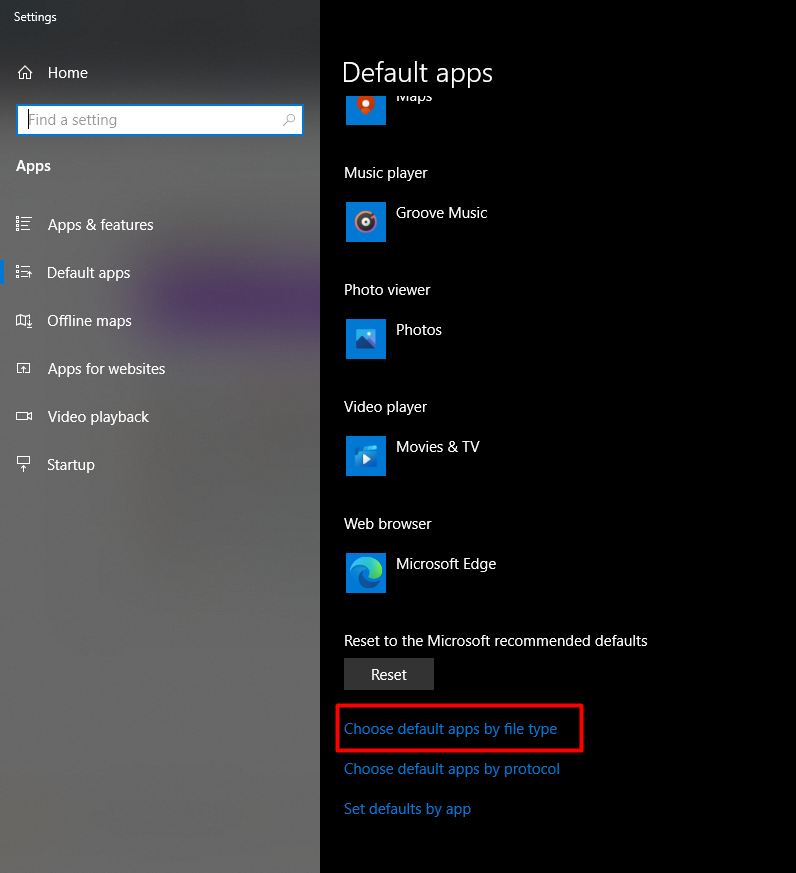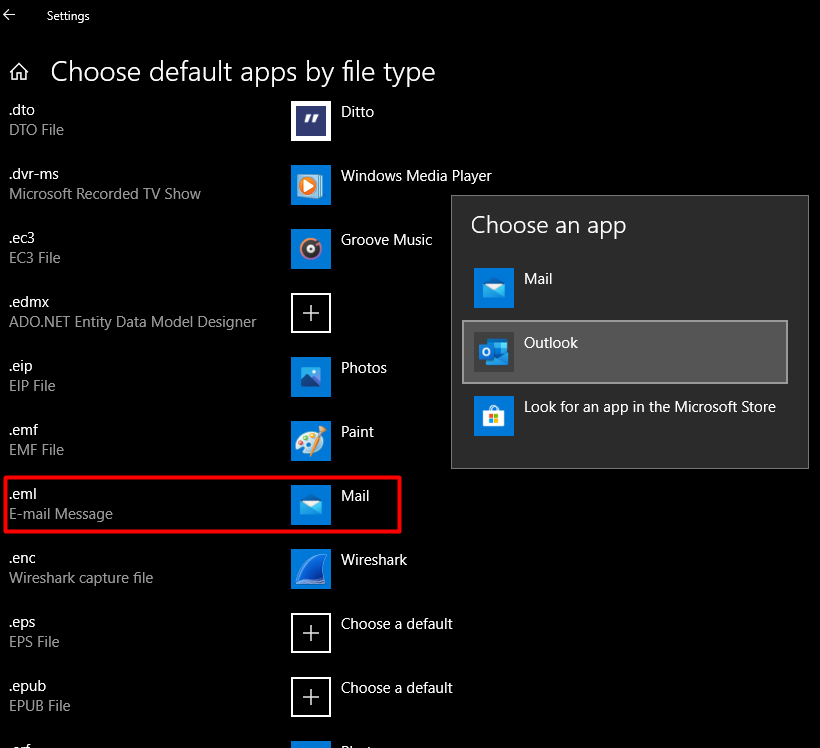/
Send Logs to Luminix Support
Send Logs to Luminix Support
Sending Logs to Pulsar Support
- Users can send logs from their devices to Pulsar support team in case of any Sync related issues.
- Steps for Sending Logs are below:
iOS App
- Click on Settings icon on Pulsar Home Screen
Windows or Android App
- Click on Settings icon on Pulsar Home Screen
- Click on Email Logs
Note to Windows Admins
Due to customer demand, Pulsar is optimized for sending emails using Microsoft Outlook on Windows 10. Unfortunately, the pre-installed Mail app can interfere with sending email from Pulsar. To get around this issue, admins can set default apps via Group Policy, or users can set Outlook as the Default App for email (find this by searching for "Default Apps" in the Settings app), and ensure the necessary file type is associated with the Outlook email client, as shown below:
- Select "Choose default apps by file type"
- Scroll down to find ".eml" (E-mail message) files, and choose Outlook as the default app.
, multiple selections available,
Related content
Pulsar General Information API
Pulsar General Information API
More like this
Miscellaneous Settings
Miscellaneous Settings
More like this
Data Sync API
Data Sync API
More like this
Automated Testing of Pulsar
Automated Testing of Pulsar
More like this
After Sync Trigger
After Sync Trigger
More like this
Before Sync Trigger
Before Sync Trigger
More like this