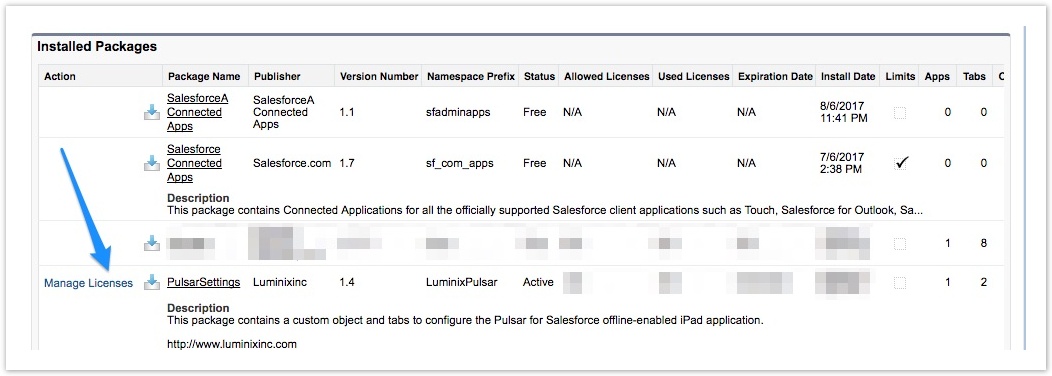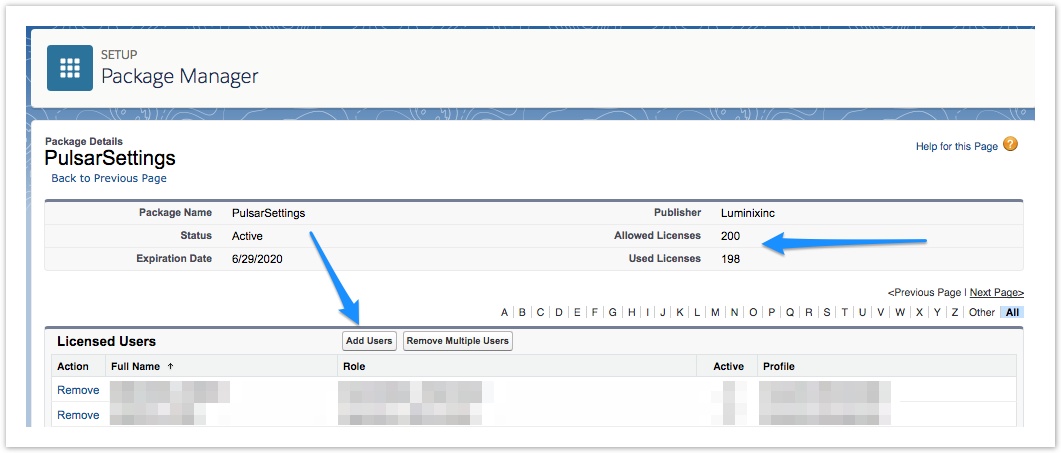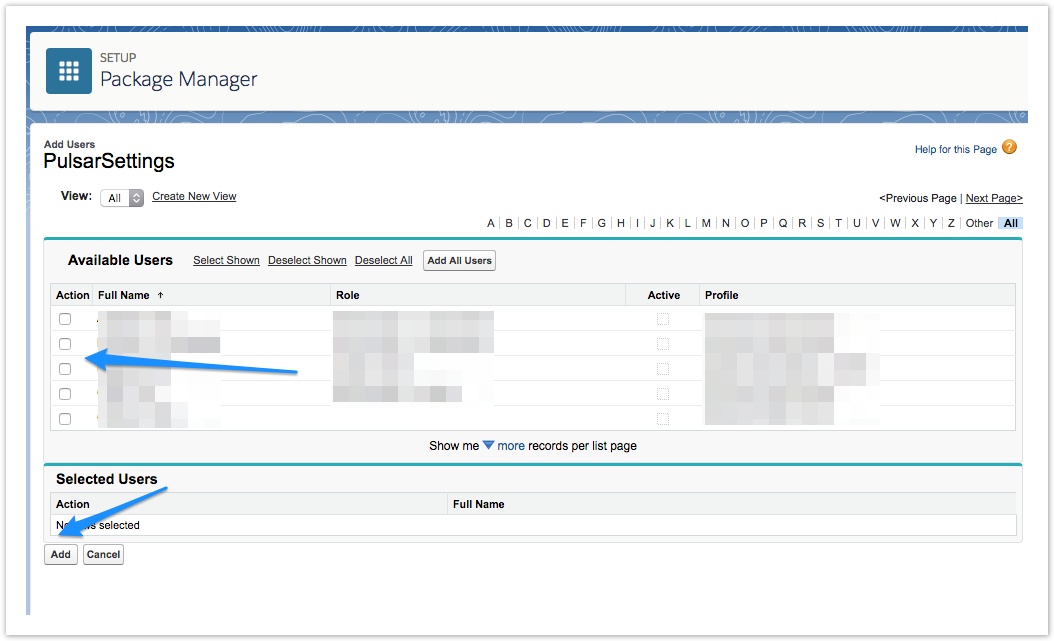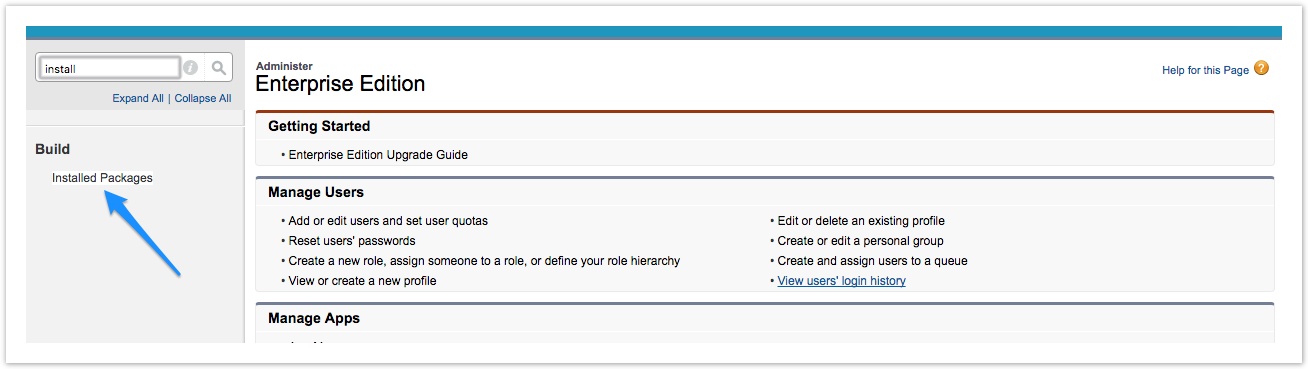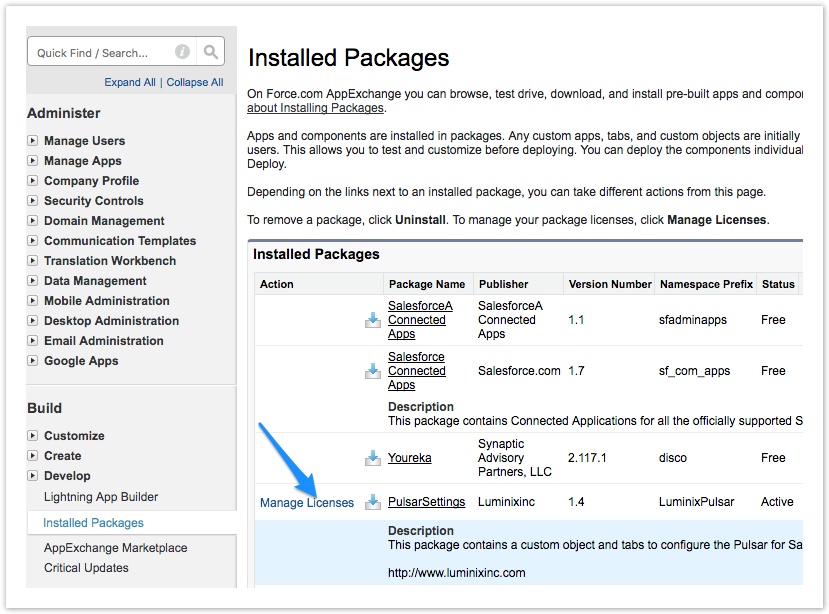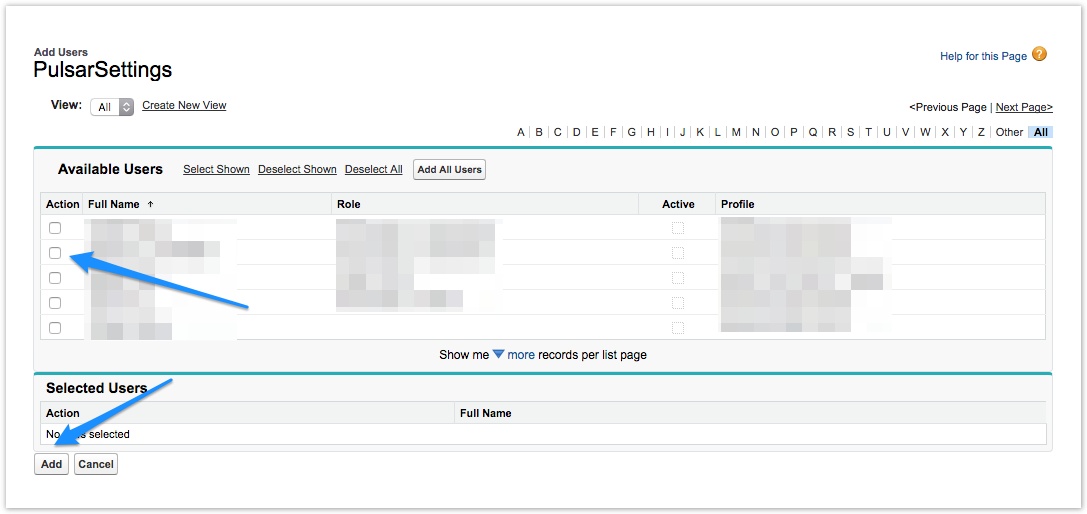Pulsar - License Assignment
Salesforce Lightning Mode
- Go to Setup and find "Installed Packages"
- Click on Manage Licenses for PulsarSettings Package
- The next screen will show you "Allowed Licenses" and "Used Licenses" info for the organization. Click on Add User button
- Select users to which you need to assign Pulsar licenses and click Add
Salesforce Legacy Mode
- Go to Setup and find "Installed Packages"
- Click on Manage Licenses for PulsarSettings package
- The next screen will show you "Allowed Licenses" and "Used Licenses" info for the organization. Click on Add User button
- Select users to which you need to assign Pulsar Licenses and click Add
, multiple selections available,