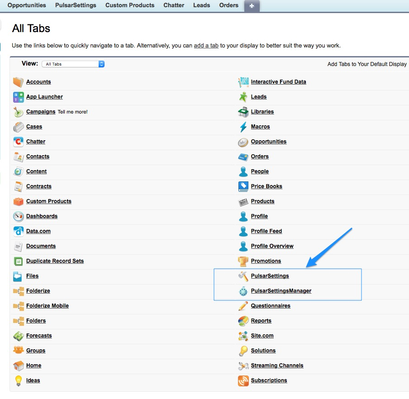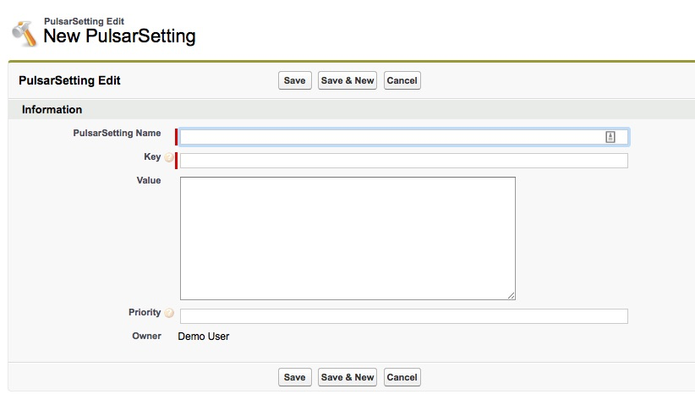/
Pulsar Settings Overview
Pulsar Settings Overview
PulsarSettings is a configuration package provided by Luminix to enable the premium features within the Pulsar for Salesforce app.
Setting up the configuration is simple and easy. The admin creates a set of key/value pairs on the Salesforce org which are then read by the app to automatically configure itself to deliver the functionality required to run offline.
Once you install the Pulsar premium package, the Pulsar related tabs will be present in “All Tabs“ section
You can click on Pulsar Settings tab. Click on new to create a Pulsar Setting
Once you create a Pulsar Setting, follow the steps below to see the customization apply on the device
- Open Pulsar App on Device
- Login if needed
- Click on settings icon (on bottom right side of the home screen)
- Click on “Refresh Settings” (requires the app to be online)
, multiple selections available,
Related content
Pulsar Settings Language - Overview
Pulsar Settings Language - Overview
More like this
Pulsar Configuration API
Pulsar Configuration API
More like this
Pulsar Installation - Troubleshooting
Pulsar Installation - Troubleshooting
More like this
Automated Testing of Pulsar
Automated Testing of Pulsar
More like this
Pulsar SFS UI Customizations
Pulsar SFS UI Customizations
More like this
How do I distribute the Pulsar app to my users?
How do I distribute the Pulsar app to my users?
More like this