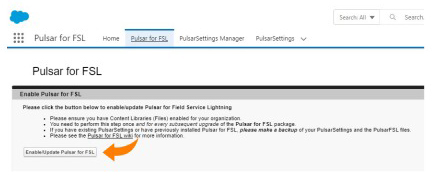/
Updating Pulsar for Field Service (SFS)
Updating Pulsar for Field Service (SFS)
Perform these steps when you need to update Pulsar for Field Service due to new releases.
- Click on AppLauncher and find Pulsar for FSL app
- Click on the Pulsar for SFS tab
- Click on Enable/Update Pulsar for SFS.
- When you go to Pulsar, be sure to Refresh Settings and Sync Now.
, multiple selections available,
Related content
Configuring Pulsar to run Salesforce Field Service (SFS)
Configuring Pulsar to run Salesforce Field Service (SFS)
Read with this
Best Practices for Pulsar AppExchange Package Updates
Best Practices for Pulsar AppExchange Package Updates
More like this
What Salesforce API level does Pulsar support?
What Salesforce API level does Pulsar support?
More like this
Pulsar SFS UI Customizations
Pulsar SFS UI Customizations
More like this
Salesforce Field Service API
Salesforce Field Service API
More like this
Release Notes (Pulsar App)
Release Notes (Pulsar App)
More like this
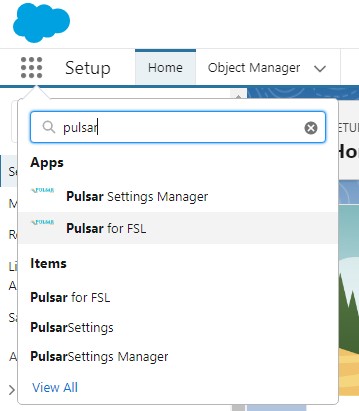
.png?version=1&modificationDate=1678907157171&cacheVersion=1&api=v2)