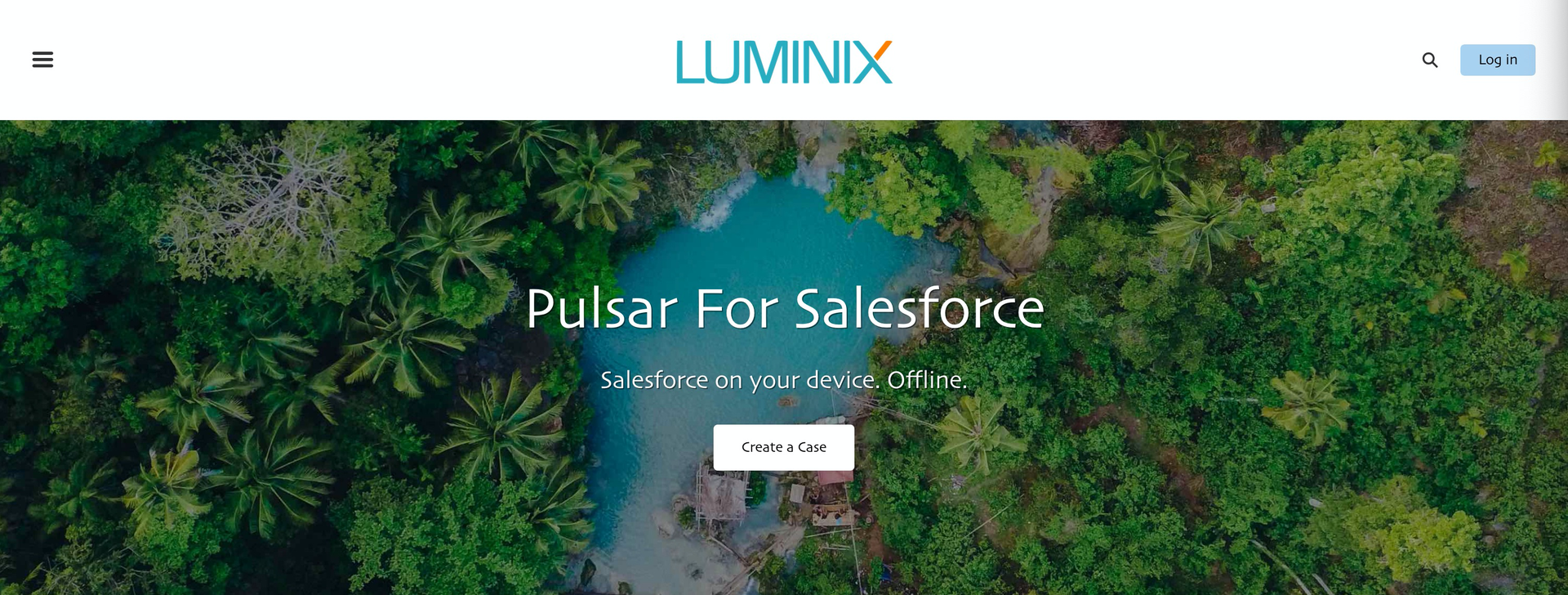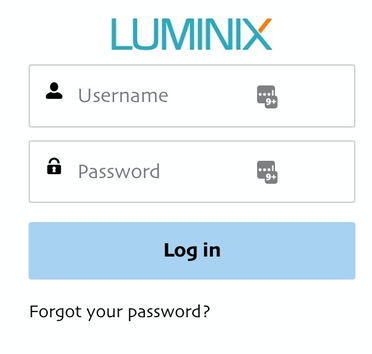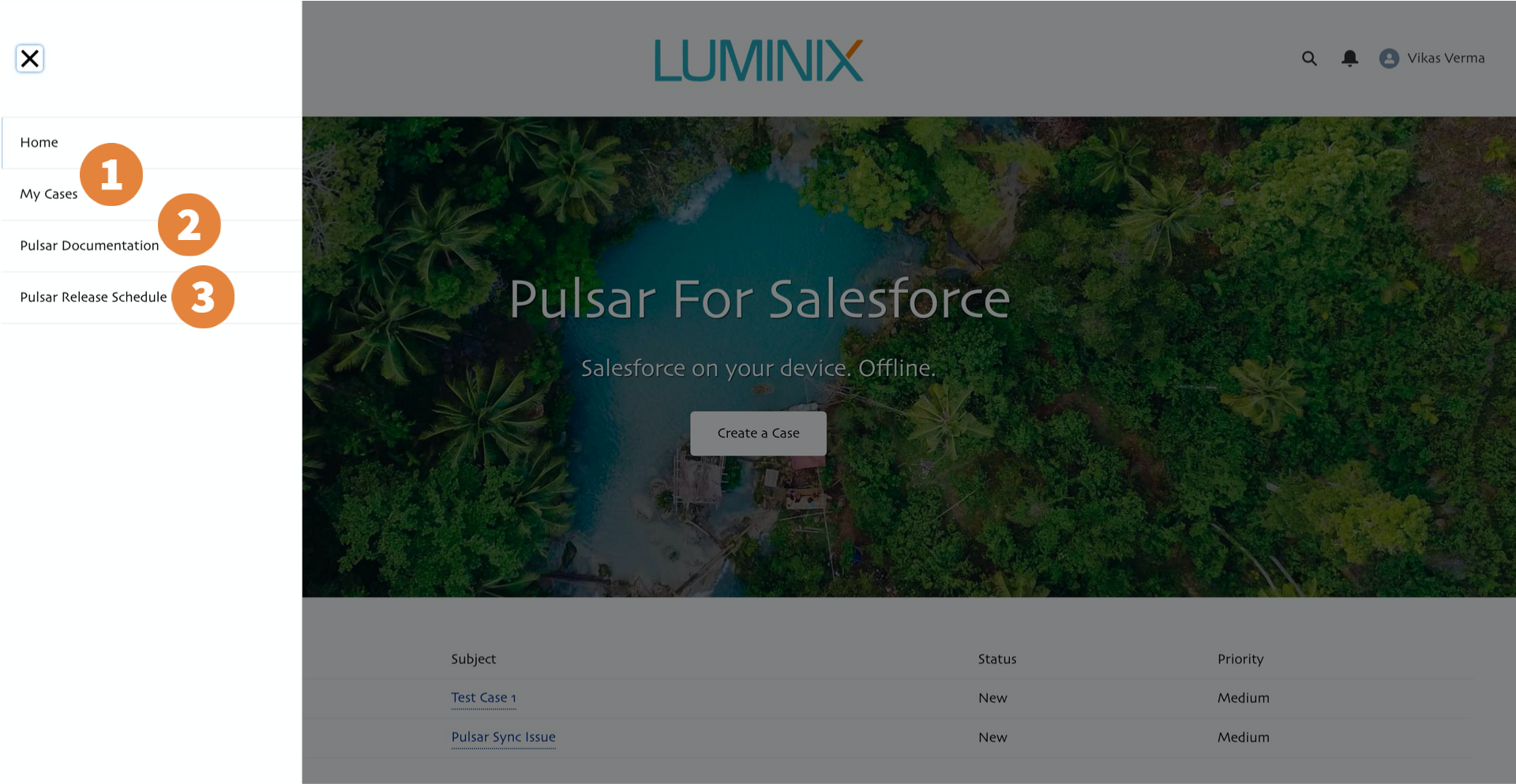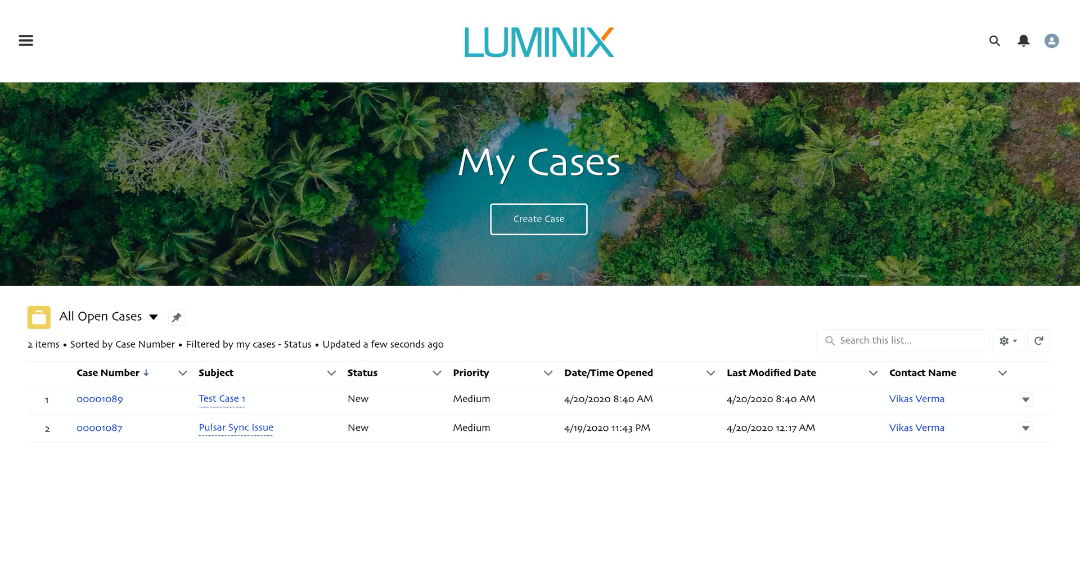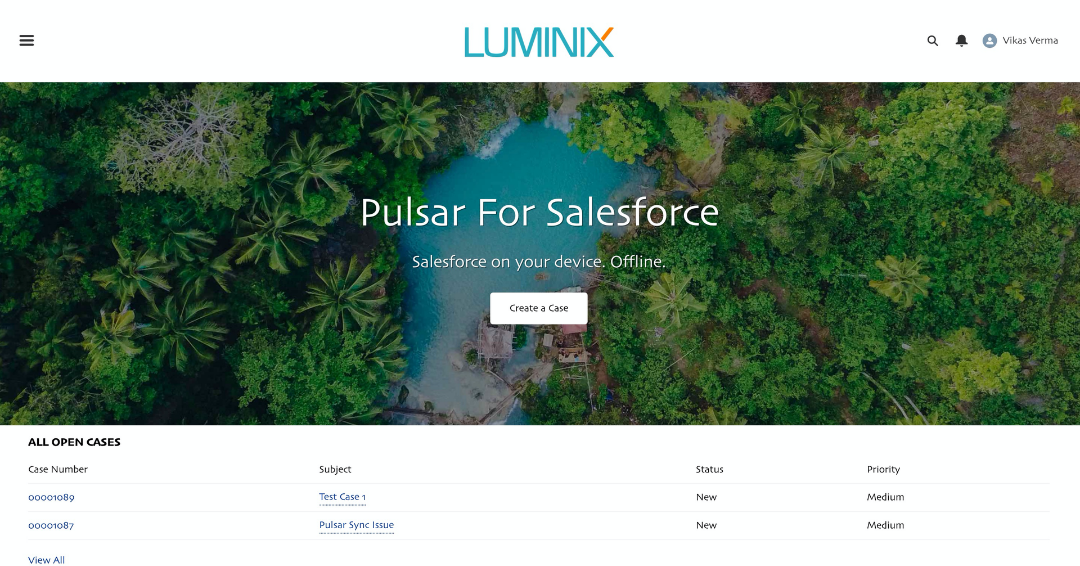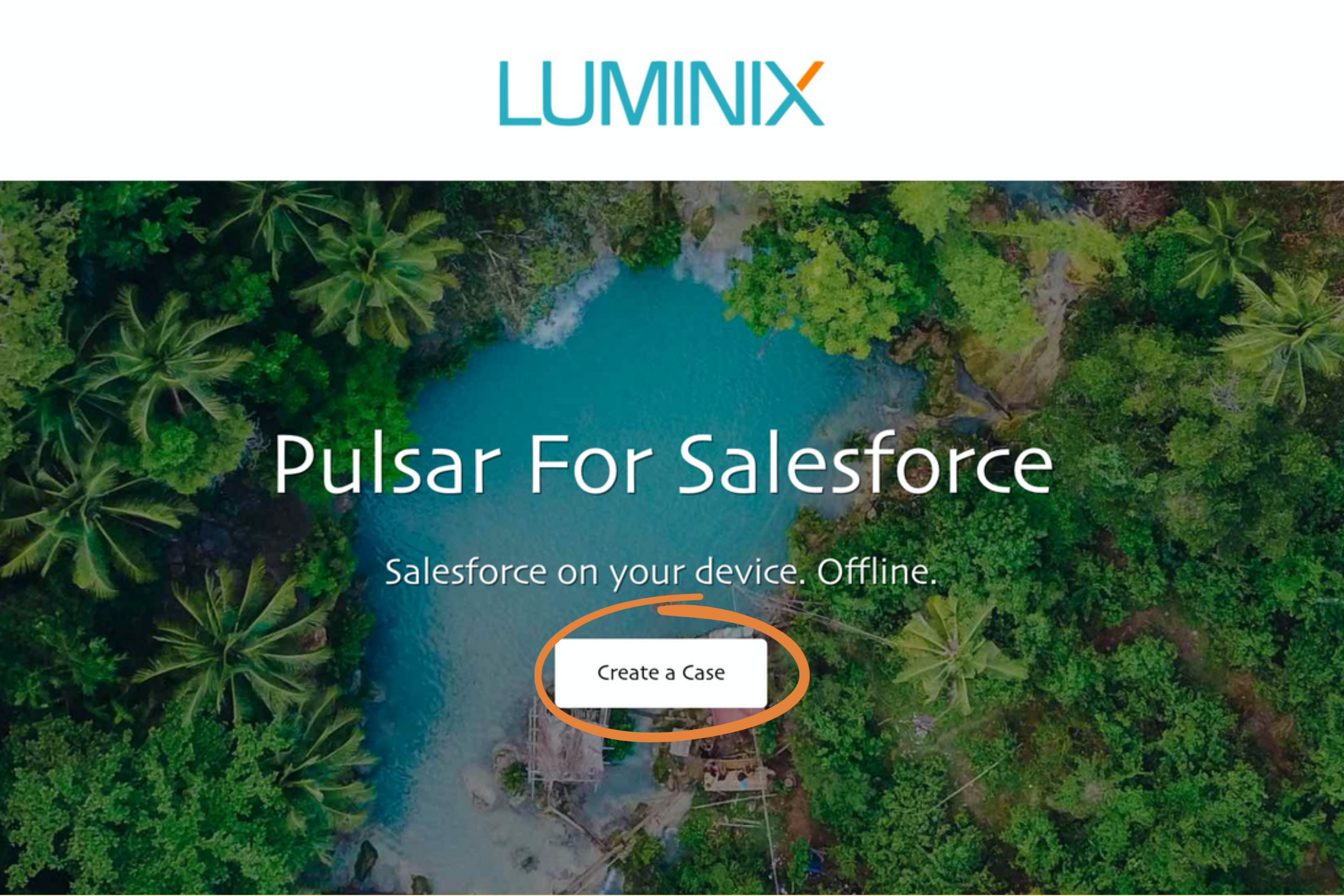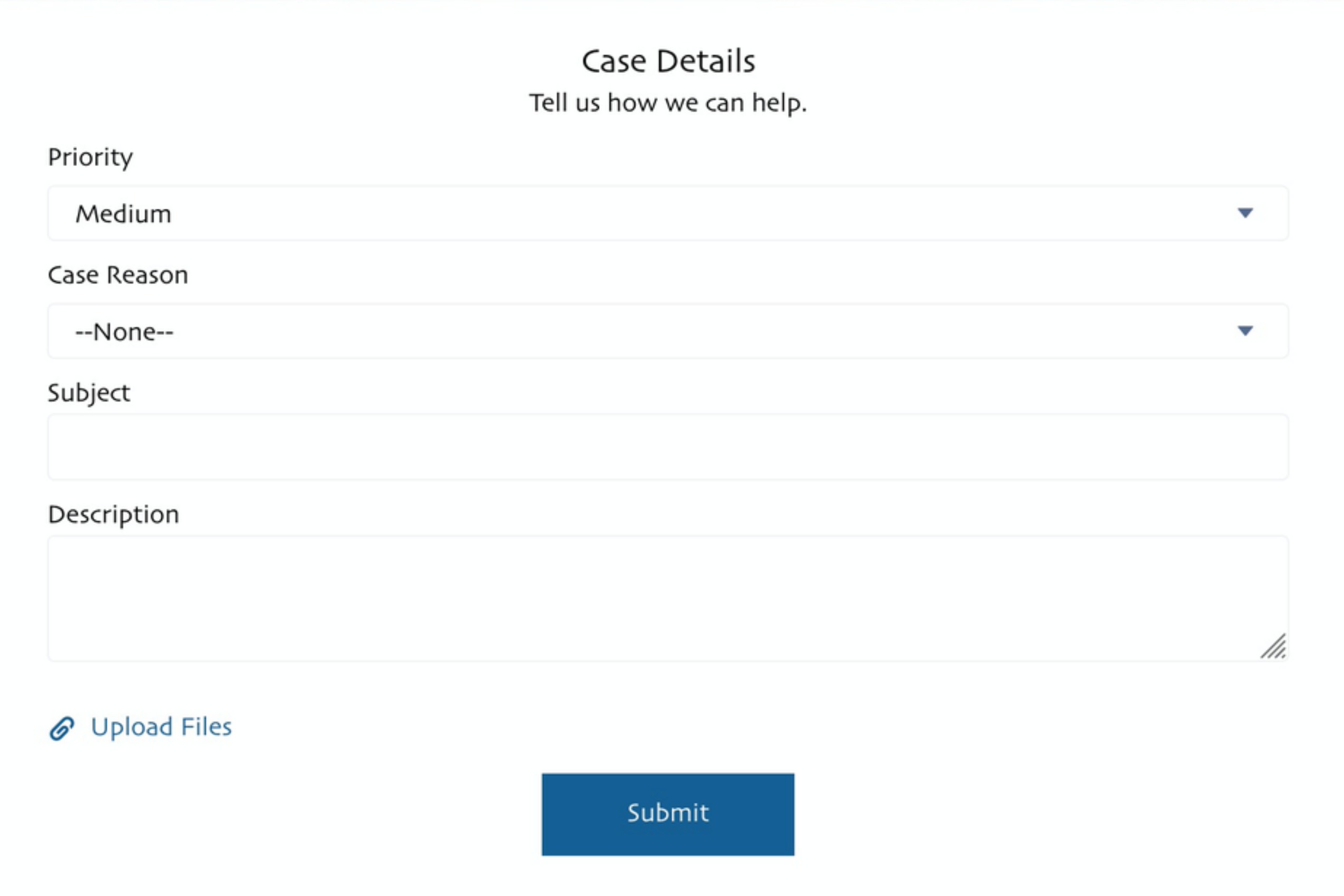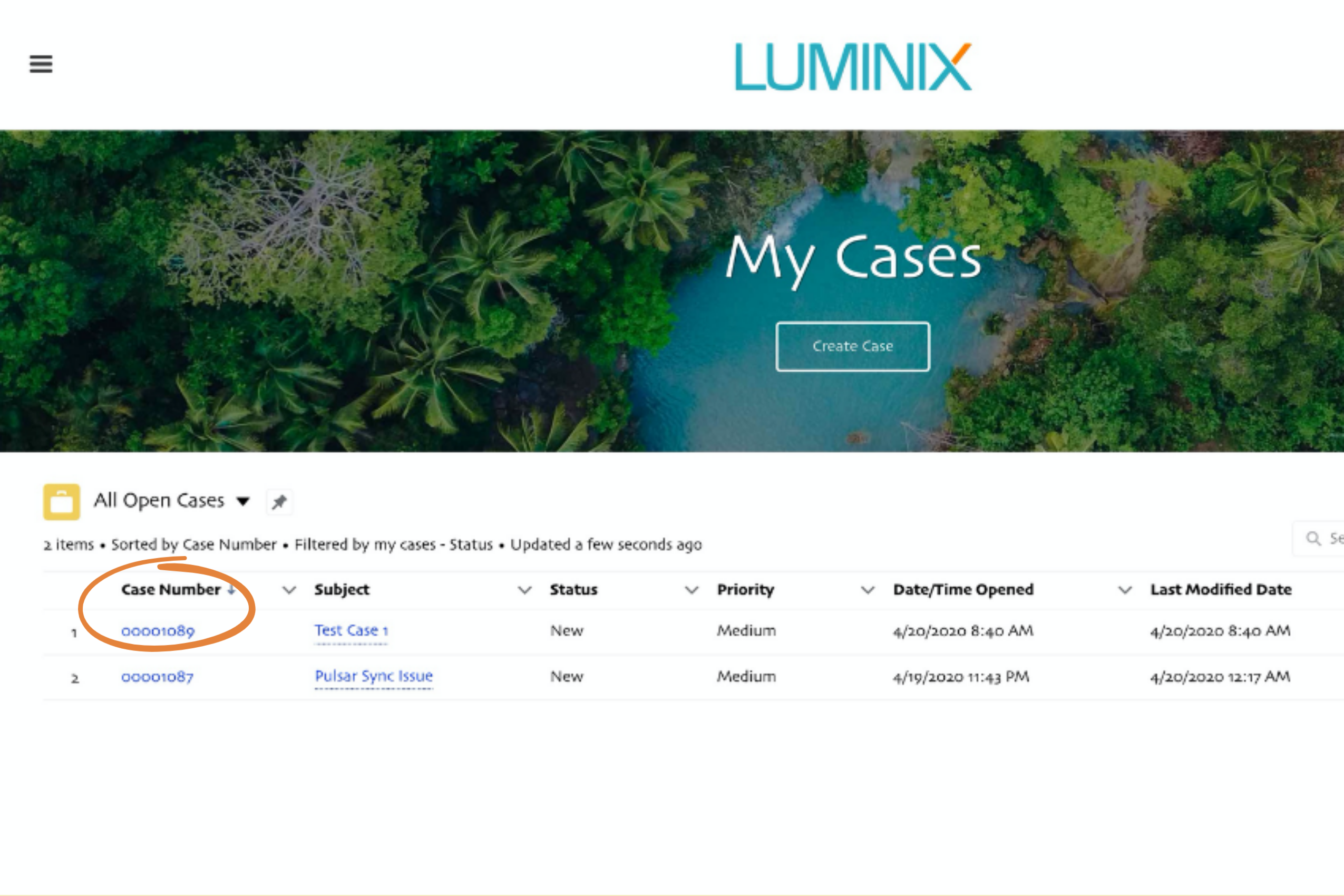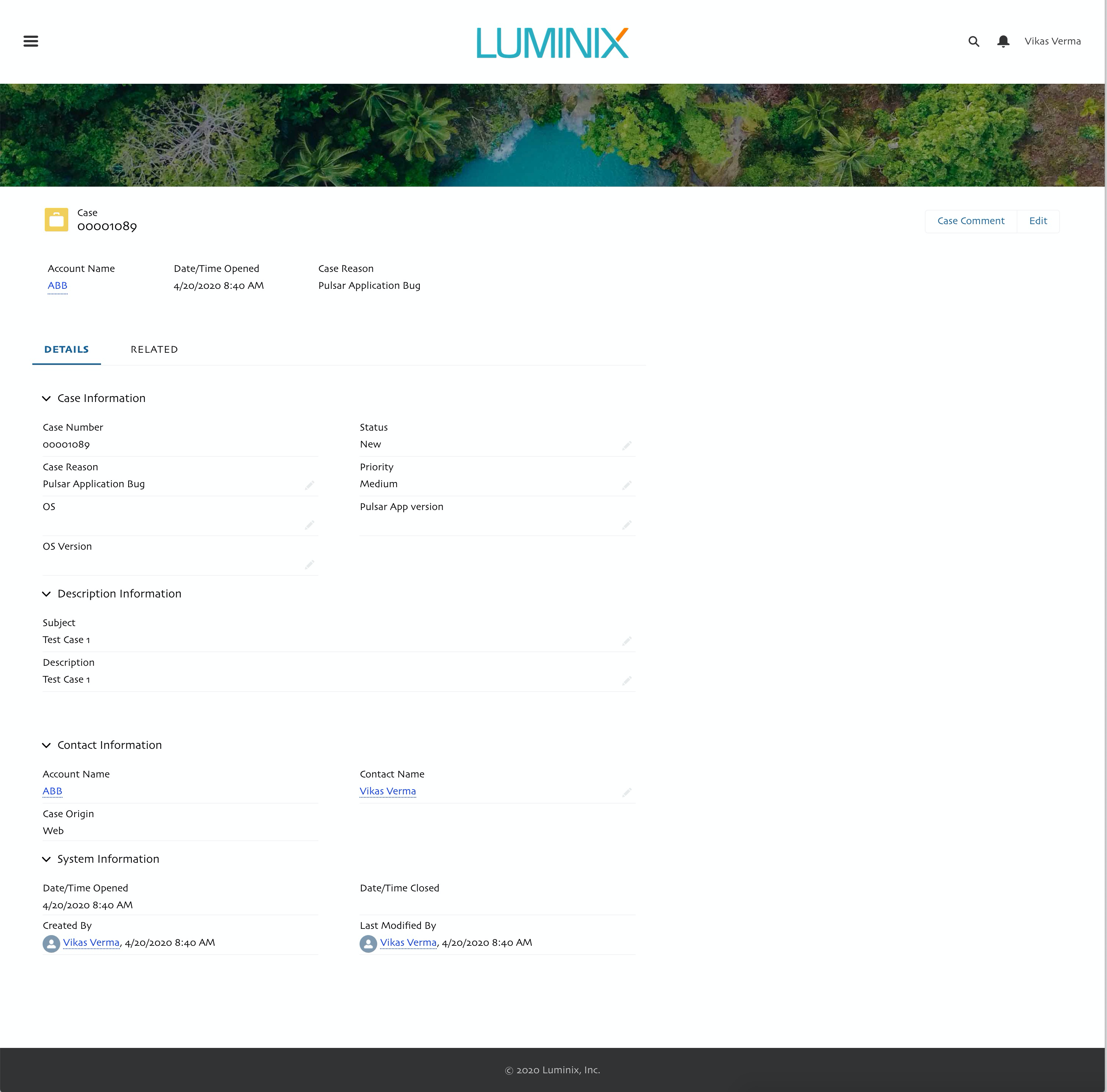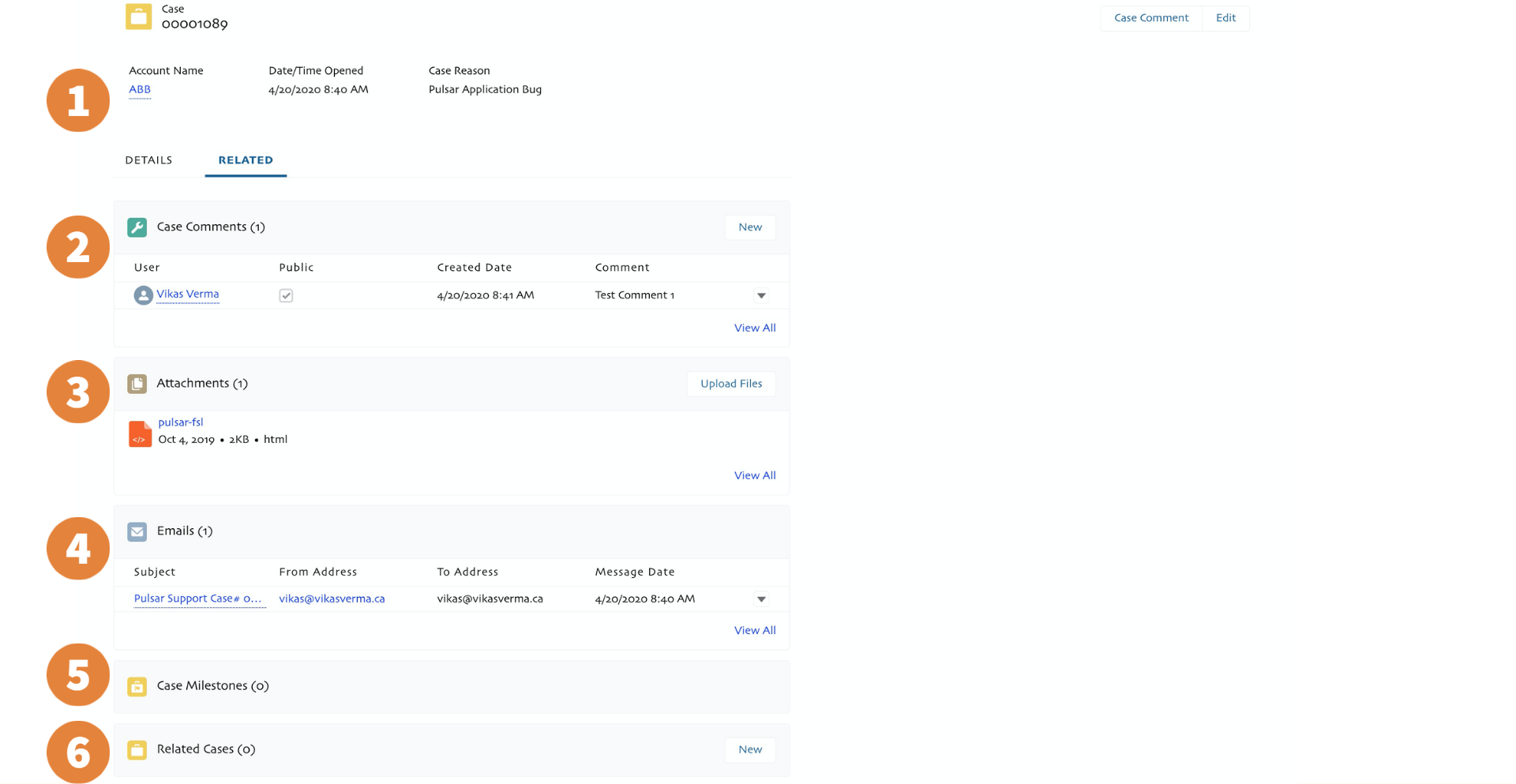The Luminix Support Portal allows our customers to open cases, track the progress open cases, add comments and add related information to cases.
Overview
Users can click https://pulsar-support.force.com/s/ to open the support portal. |
|---|
Click on the Login button to log in with provided credentials. Request login credentials from the Luminix Support Team. |
|---|
Users can use the navigation menu to see the below details.
|
|---|
Viewing Cases
Users can see all Open/Closed cases from the My Cases page. |
|---|
Once Logged in, users can see all open cases for his Company on the main page. For the first time login, this page will be empty. |
|---|
Creating Cases
Users can click on Create a Case Button to add new cases. Then users can fill out the Case Details Form to submit the new case details. |
|---|
Editing Cases
Cases can be edited to add comments or attachments.
Users can edit a Case from the Case Record Page after clicking the Case Number link. The Case Detail Page opens. |
|---|
Click the Related Tab to view the related case details. The user can:
|
|---|