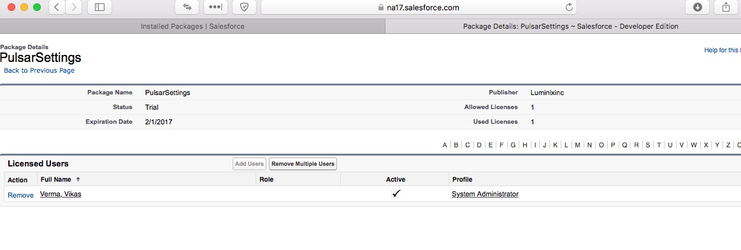1- Go to Salesforce AppExchange https://appexchange.salesforce.com
2- Search for Pulsar Premium application
3- Click on “Get It Now” and “Log in to AppExchange”
4- Once logged in, choose the environment to install Pulsar Premium
5- Validate all the information, read and agree to the Salesforce “terms and conditions”, click on “Confirm and Install”
6- Login to the environment again, if prompted
7- Install the Pulsar App. Password is "Pulsar" (without quotes).
Password is Pulsar
8- Choose the installation option as per your business requirements
We recommend to install Pulsar Premium for all users. Choose “Install for All Users”.
9- Pulsar Premium installation may take few minutes
10- Once installation process is complete, click on “Done”
11- Salesforce will take you to “Installed package” screen, where you can manage your licenses
12- As part of your trial, you have access to one license with full Pulsar Premium features
If you need more licenses for your "proof of concept”, please send a request to support@luminixinc.com