Due to customer demand, Pulsar is optimized for sending emails using Microsoft Outlook on Windows 10. Unfortunately, the pre-installed Mail app can interfere with sending email from Pulsar. To get around this issue, admins can set default apps via Group Policy, or users can set Outlook as the Default App for email (find this by searching for "Default Apps" in the Settings app), and ensure the necessary file type is associated with the Outlook email client, as shown below: - Select "Choose default apps by file type"
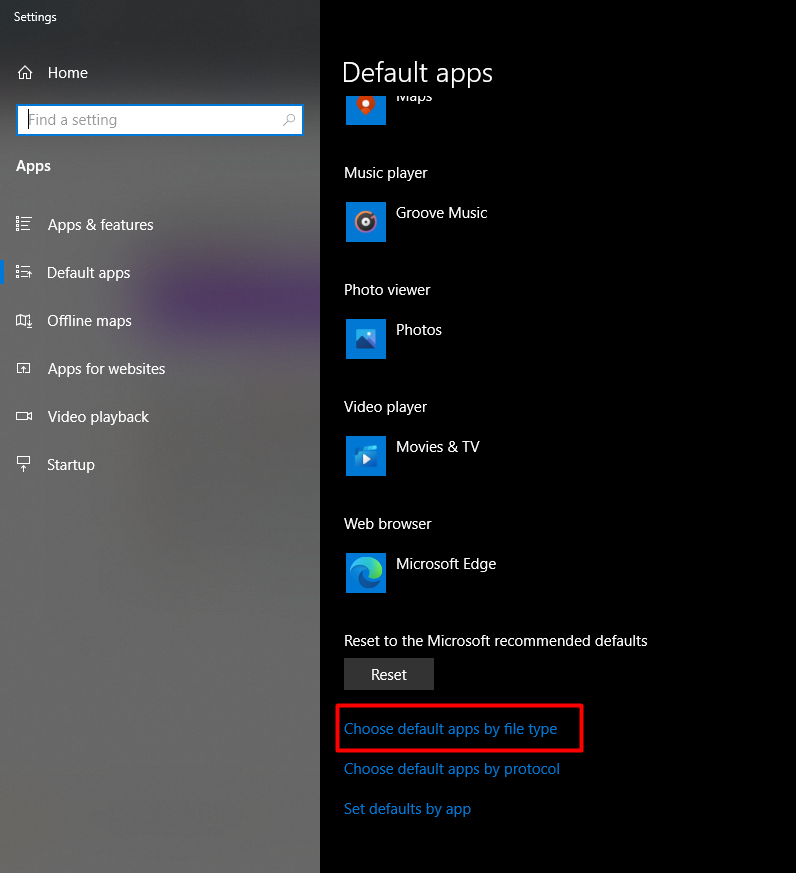
- Scroll down to find ".eml" (E-mail message) files, and choose Outlook as the default app.
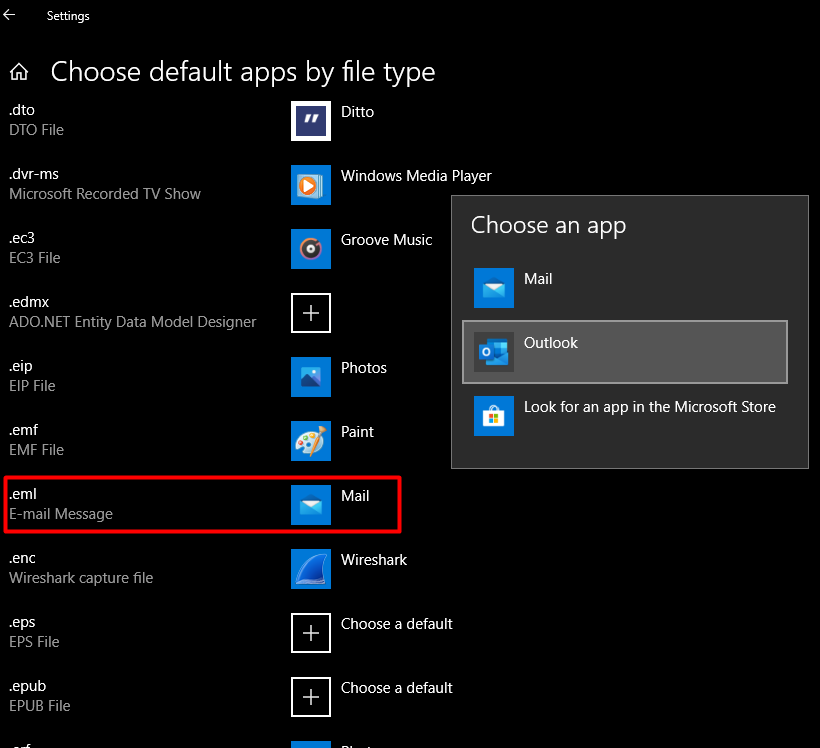
|