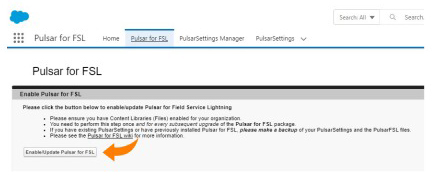Note: Salesforce Field Service must be configured in the org that you install Pulsar for FSL. Refer to Set Up Field Service for more information about setting up Field Service. - Follow the instructions listed in the section Pulsar Premium Installation Guide to install the package.
- Once you finish installing the above package, please install the Pulsar for SFS AppExchange package from hereInstall Pulsar for Field Service
- Go to AppExchange: https://appexchange.salesforce.com/appxListingDetail?listingId=a0N3A00000FR68gUAD and click Get it Now.
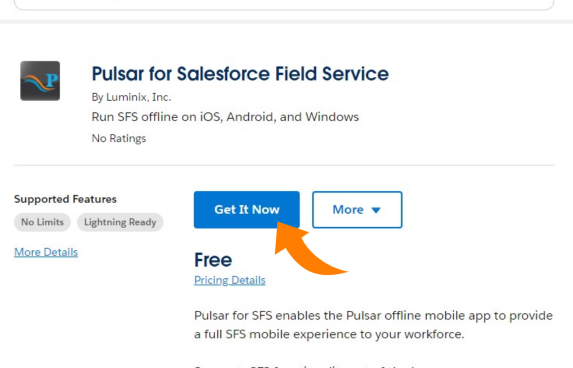 Image Added Image Added - Select the installation environment.
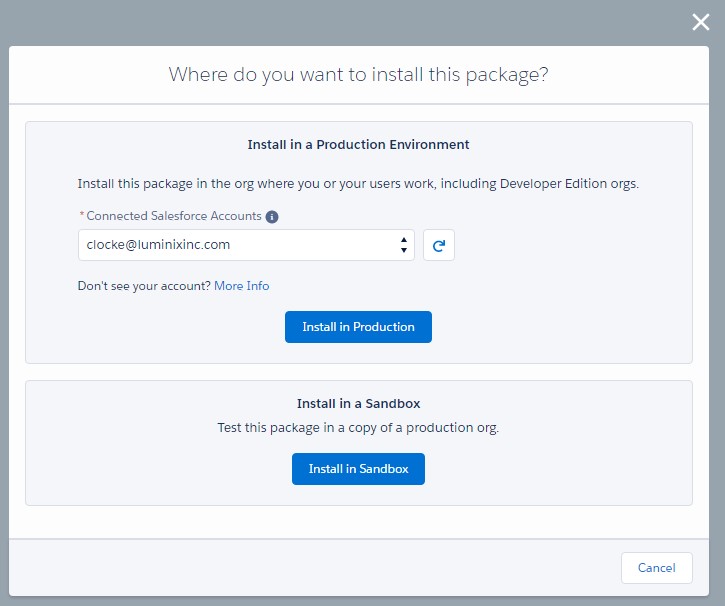 Image Added Image Added - Confirm the installation details and review the terms and conditions. Check the box to agree with the terms and conditions and click Confirm Installation.
.png?version=1&modificationDate=1678904476243&cacheVersion=1&api=v2) Image Added Image Added - Log into Salesforce if prompted.
- Select the type of installation and click Install.
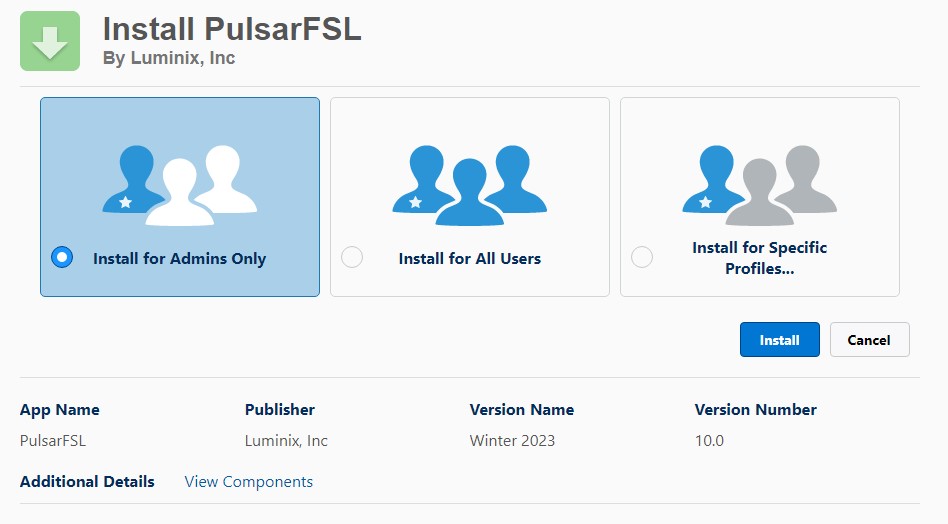 Image Added Image Added
- Click on AppLauncher and find Pulsar for FSL app
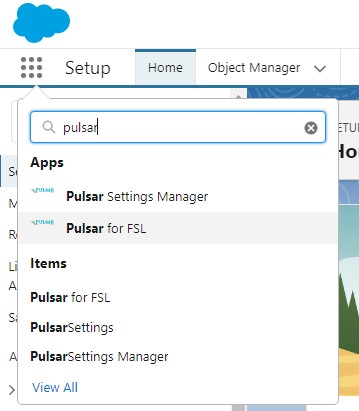 Image Added Image Added - Click on the Pulsar for SFS tab
.png?version=1&modificationDate=1678906870598&cacheVersion=1&api=v2) Image Added Image Added - Click on Enable/Update Pulsar for SFS
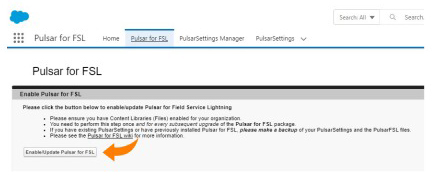 Image Added Image Added
Note: Please note that if the user installing the package is not the user that will test the SFS package, please make sure to grant the permissions first as described below. | 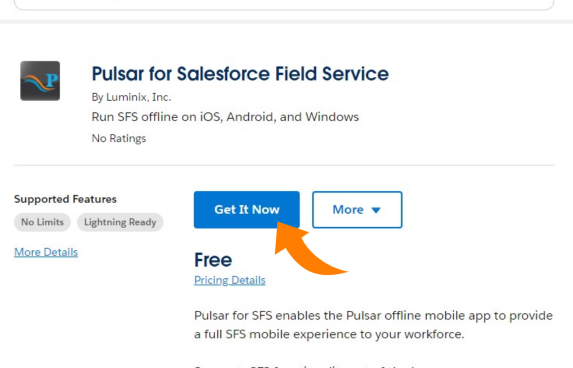
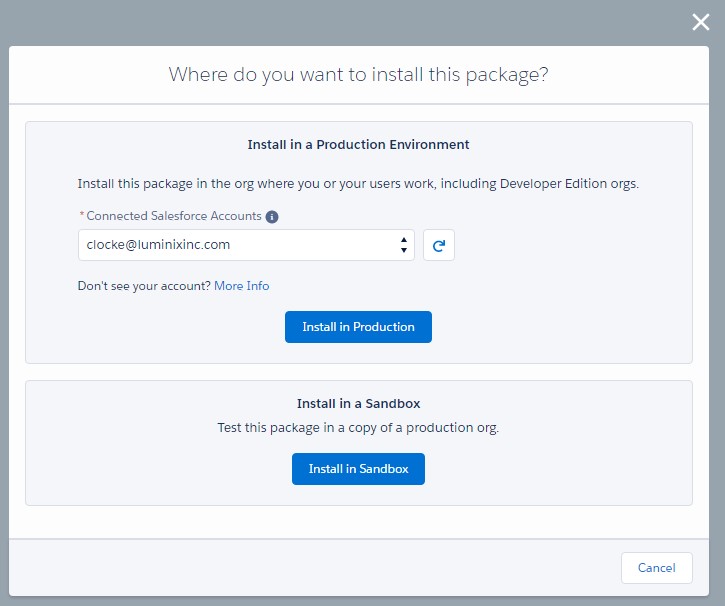
.png?version=1&modificationDate=1678904476243&cacheVersion=1&api=v2)
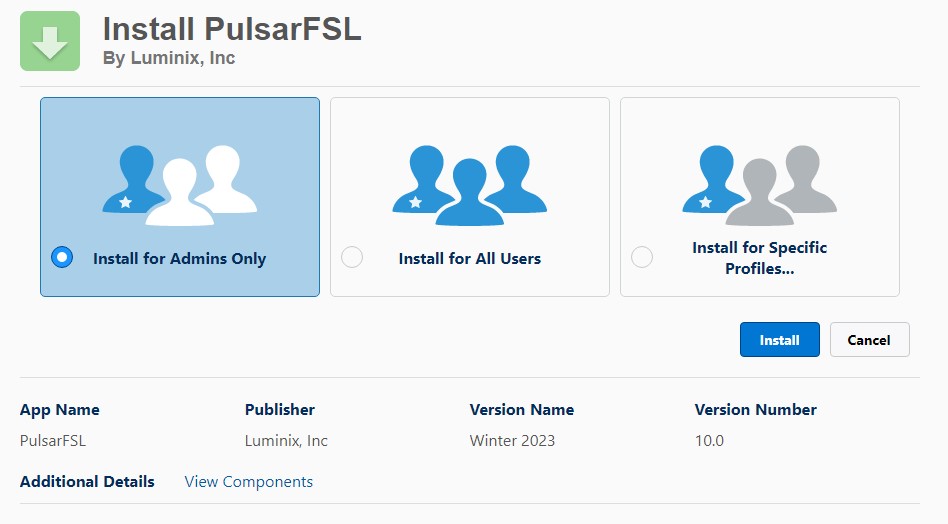
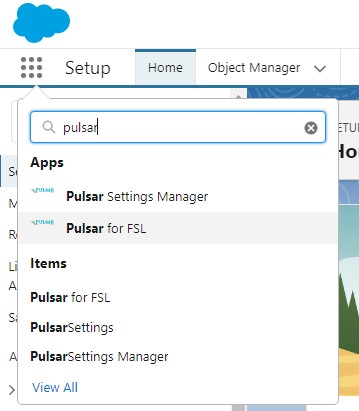
.png?version=1&modificationDate=1678906870598&cacheVersion=1&api=v2)