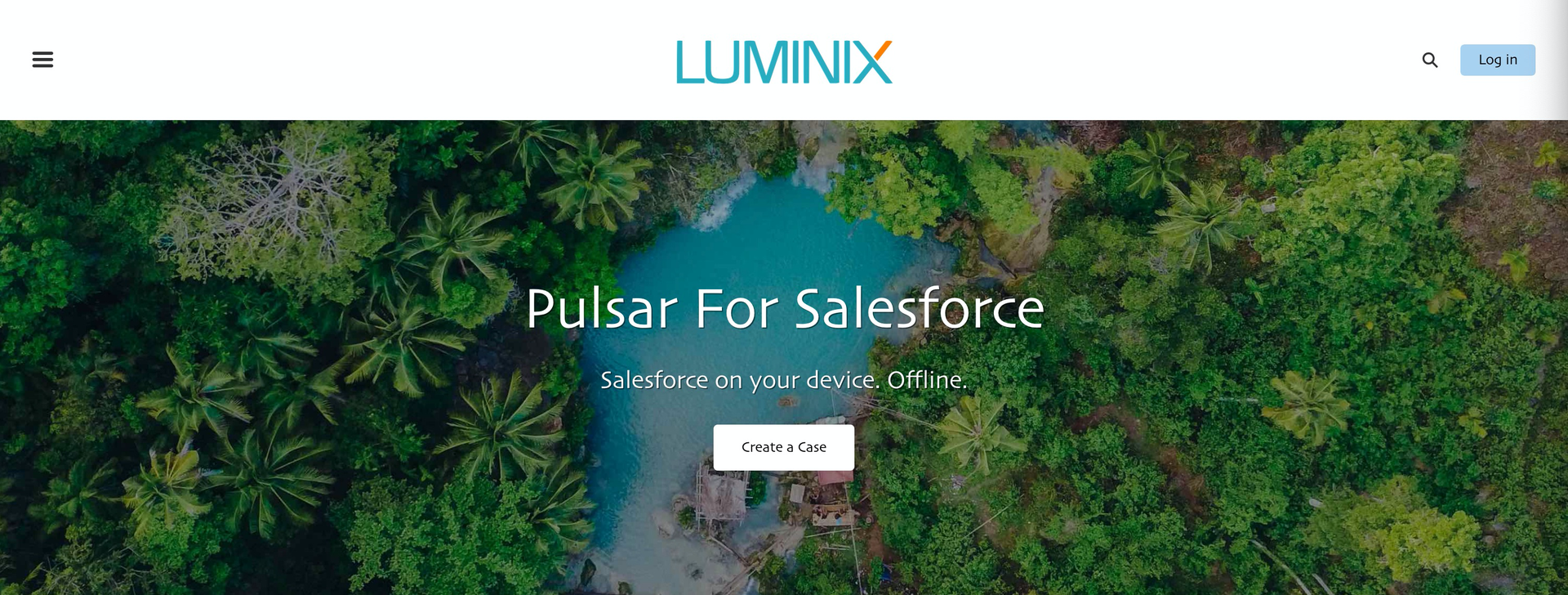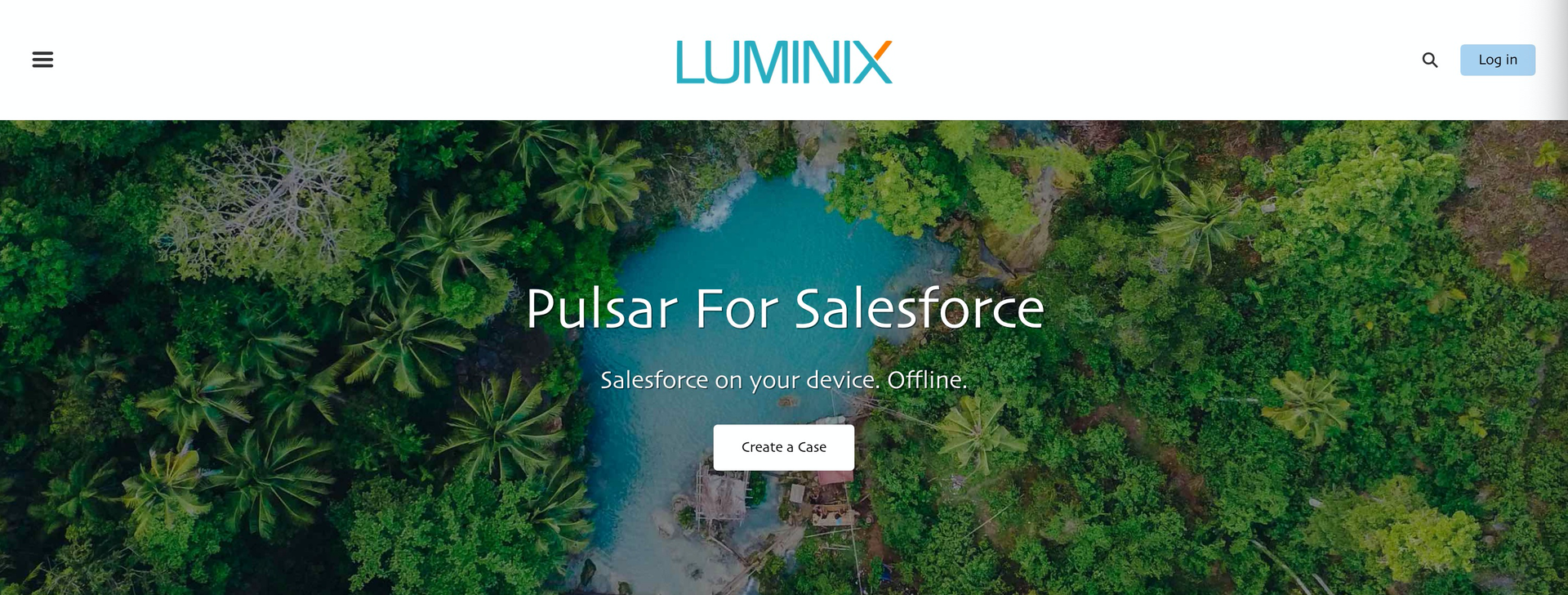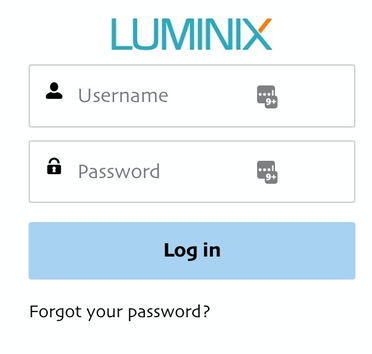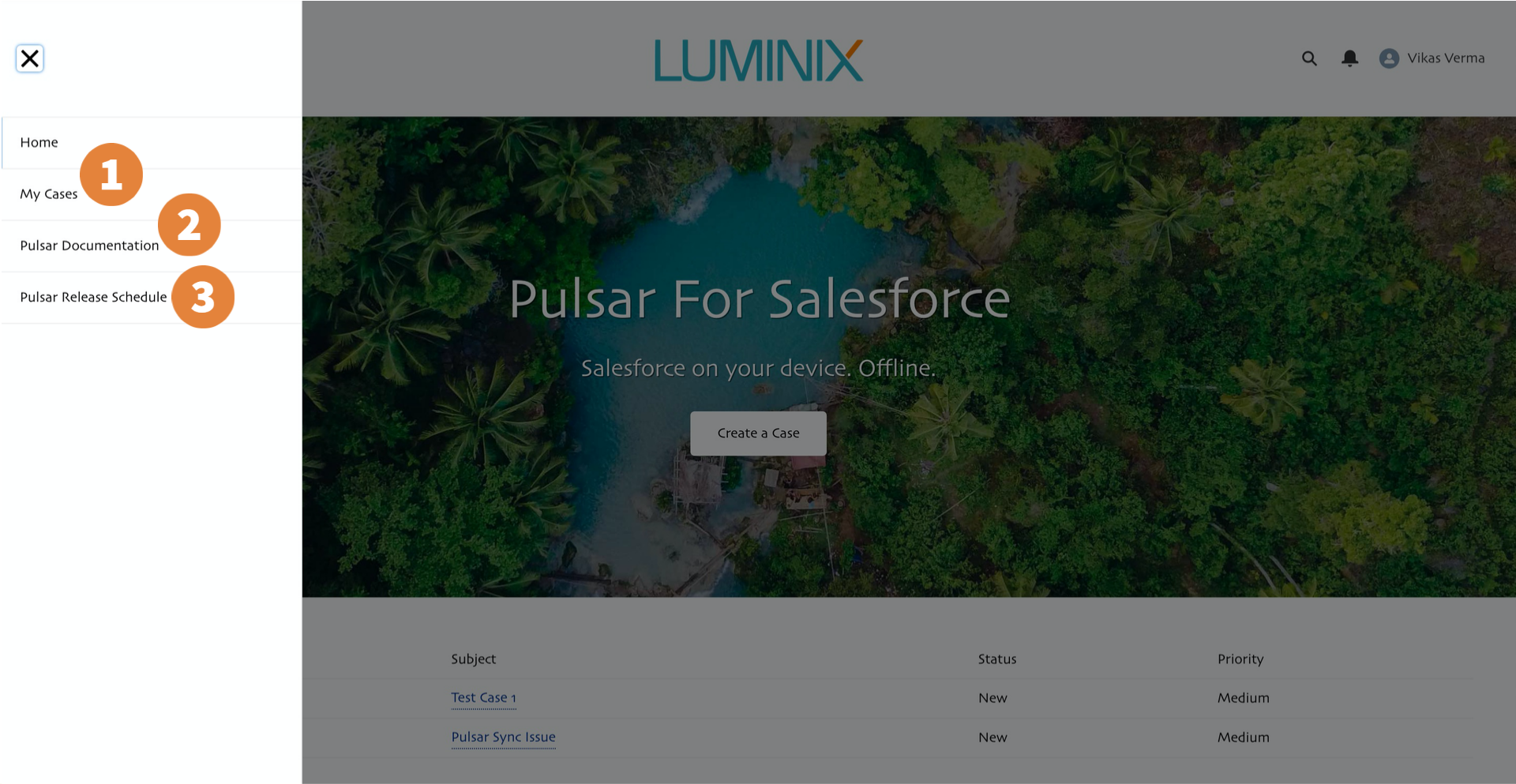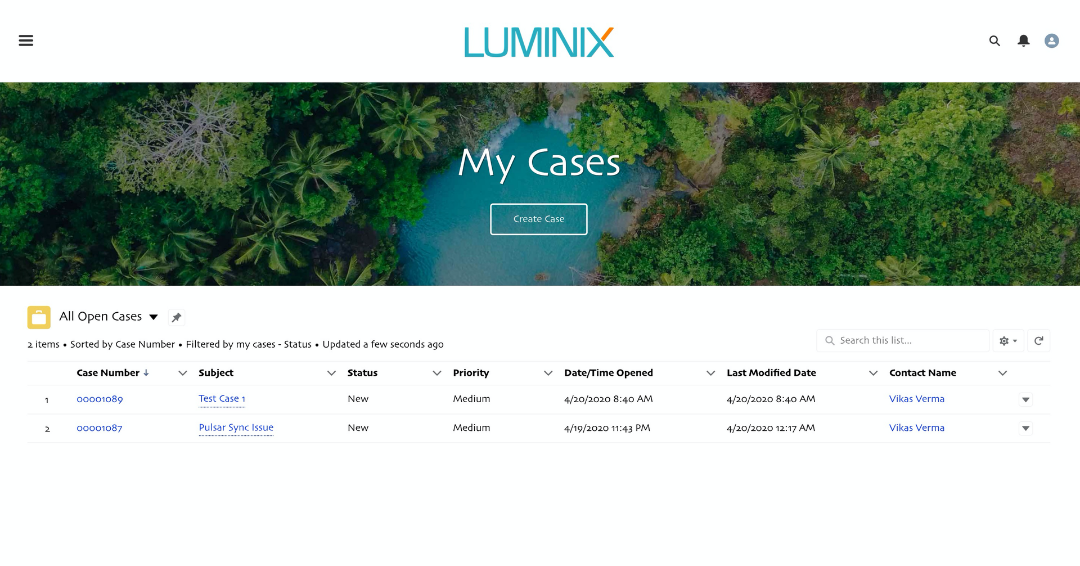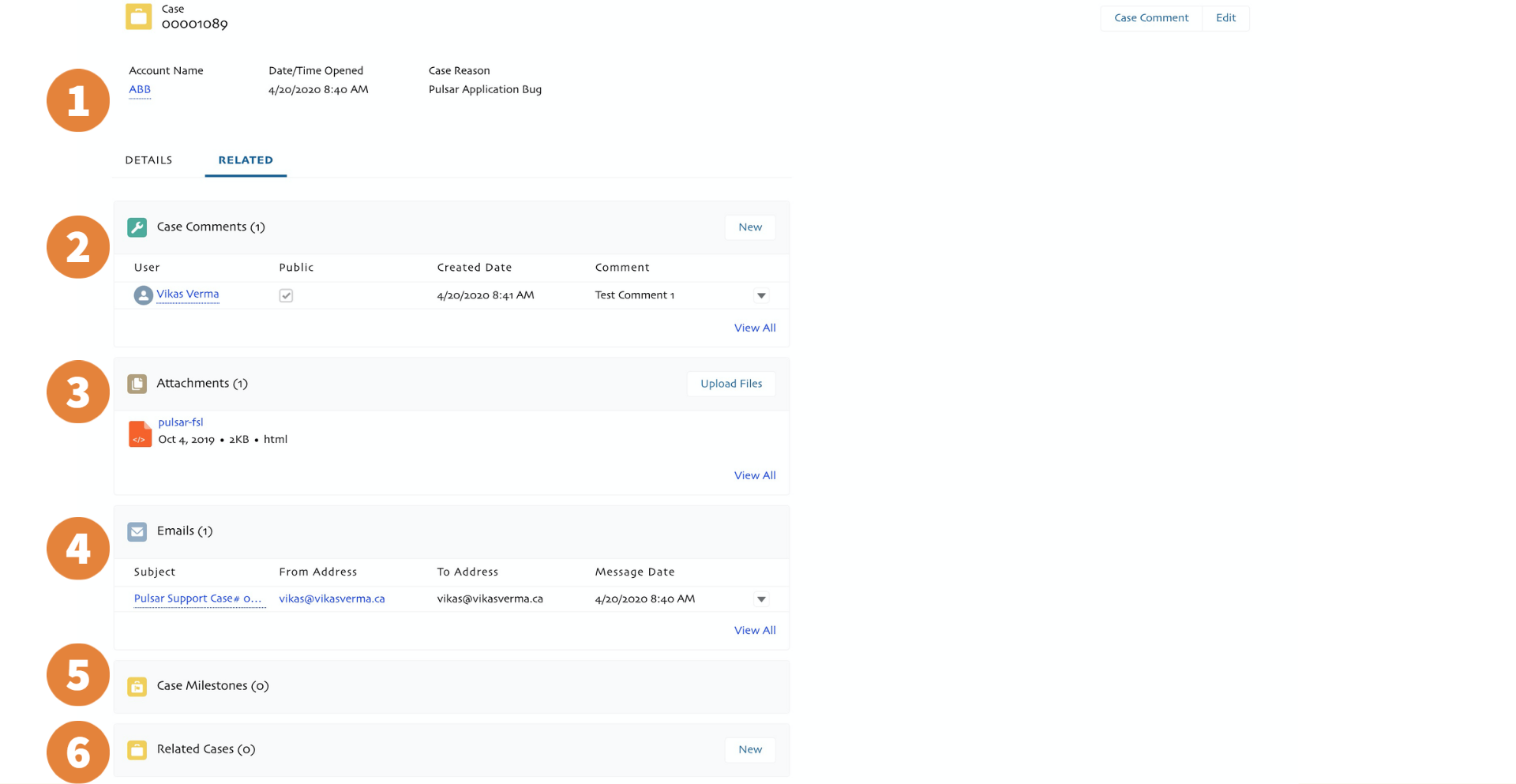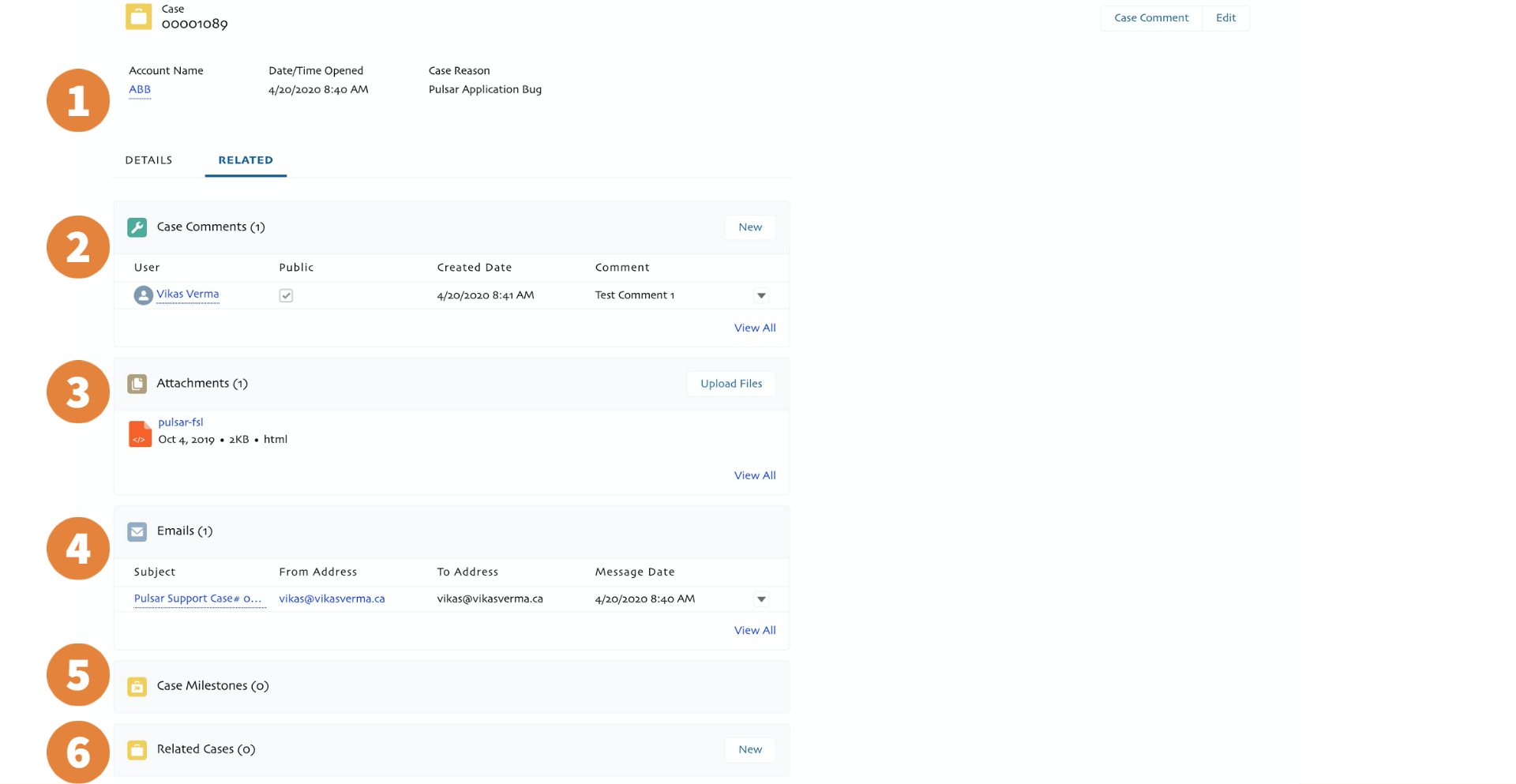...
Users can click https://pulsar-support.force.com/s/ to open the support portal. |
|---|
Click on the Login button to log in with provided credentials. Request login credentials from the Luminix Support Team. |
|---|
Users can use the navigation menu to see the below details.
|
|---|
Viewing Cases
Users can see all Open/Closed cases from the My Cases page. |
|---|
...
Click the Related Tab to view the related case details. The user can:
|
|---|